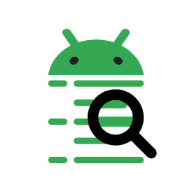Searching
You can search for the pattern occurences in tag, application name, and message fields. Press CtrlF, enter the pattern in the appeared text field and press Enter to start searching.

Search starts from the current selected log line of from the beginning if no line is selected.
All occurences of the pattern are highlighted (and in the tooltip too)

Use F3 and ShiftF3 to navigate between search result forward and backward.
If there is no more occurrences of the pattern in the given direction from the selected line then the message appears in the status bar.

Use Esc to stop search and clear highlighting.
Simple text search is case-insesitive.
You can search using regular expressions. To do that wrap your pattern in
slashes (/.../). For example, /^[Aa]/ looks up all lines that start with
lower or upper ‘a’.
Regex-based search is case-sensitive.
Standard Java regular expression syntax is used.
You can use regular expressions in tag, application name, and message filters too.
By default, all available searchable fields (tag, application name, and message) are looked for matches. You can limit the scope with a prefix:
tag:to only look in tagsapp:to only look in application namesmsg:to only look in messages
For example, when searching for app:android, messages that contain android
aren’t highlighted:

Only a single prefix is supported, so you cannot specify, for example,
app:tag:foo to look in both app names and tags. In fact, tag: would be
treated as part of the search pattern.
Regular expression can also be prefixed, like tag:/(Foo|Bar)/.
It is not possible to use simple search to search for spaces, tabs or other
blank characters. Should you need this, you can use regular expression search as
a workaround: /[ ]/. Note that using just space inside slashes, like / /
doesn’t work too, as blank regular expressions are not supported.