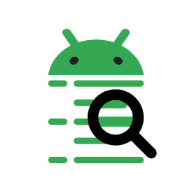Working with a device or an emulator
AndLogView can display logs directly from an emulator or a device if you have the Android SDK installed. Simply run a launching script and the AndLogView will try to connect to the first available device. If there is no available devices the tool will be waiting for the device to connect.
You can use “ADB > Connect to device” in the main menu to select a device to connect to.

“ADB > Reset logs” command or CtrlR clears already retrieved logs, bookmarks and processes list.
“ADB > Configuration…” command opens the configuration window. You should enter the path to the adb executable if it is not on the PATH.

If the “Reconnect to device automatically” checkbox is set, then AndLogView will automatically reconnect to the available device if the one currently connected to disconnects. Use this with caution, because already collected logs are lost upon reconnecting.
You don’t need a full Android SDK to capture logs from a device,
just the adb from SDK platform-tools and, on Windows, an appropriate device
driver. If you’re running an emulator, chances are you already have a full
Android SDK installed.
AndLogView can download and install the platform tools for you. In the ADB Configuration dialog, click the “Install ADB” button. This will guide you through:
- Reviewing and accepting the Android SDK license
- Selecting a directory where platform-tools will be installed
- Downloading and unpacking the tools
Once complete, AndLogView will automatically configure itself to use the installed ADB.
The automated installer downloads platform-tools directly from Google’s Android SDK repository. An internet connection is required.
Alternatively, you can download the platform tools for your operating system manually from developer.android.com and configure the path in the ADB Configuration dialog.
You need to set up the device and your machine to be able to connect to the device over USB. Below you can find a quick recap of necessary steps.
Device drivers for Google devices (Pixel and Nexus lines) can be downloaded from the developer.android.com.
You don’t need to use SDK Manager if you don’t have the Android Studio or the full Android SDK installed, use the “Download the Google USB Driver ZIP file (ZIP)” link.
Device drivers for devices from other manufacturers are distributed separately. Some links and the instruction of how to install the driver are also available on the developer.android.com.
No extra drivers are necessary for Linux, but permissions may need to be adjusted.
You can follow the instruction on developer.android.com to do that.